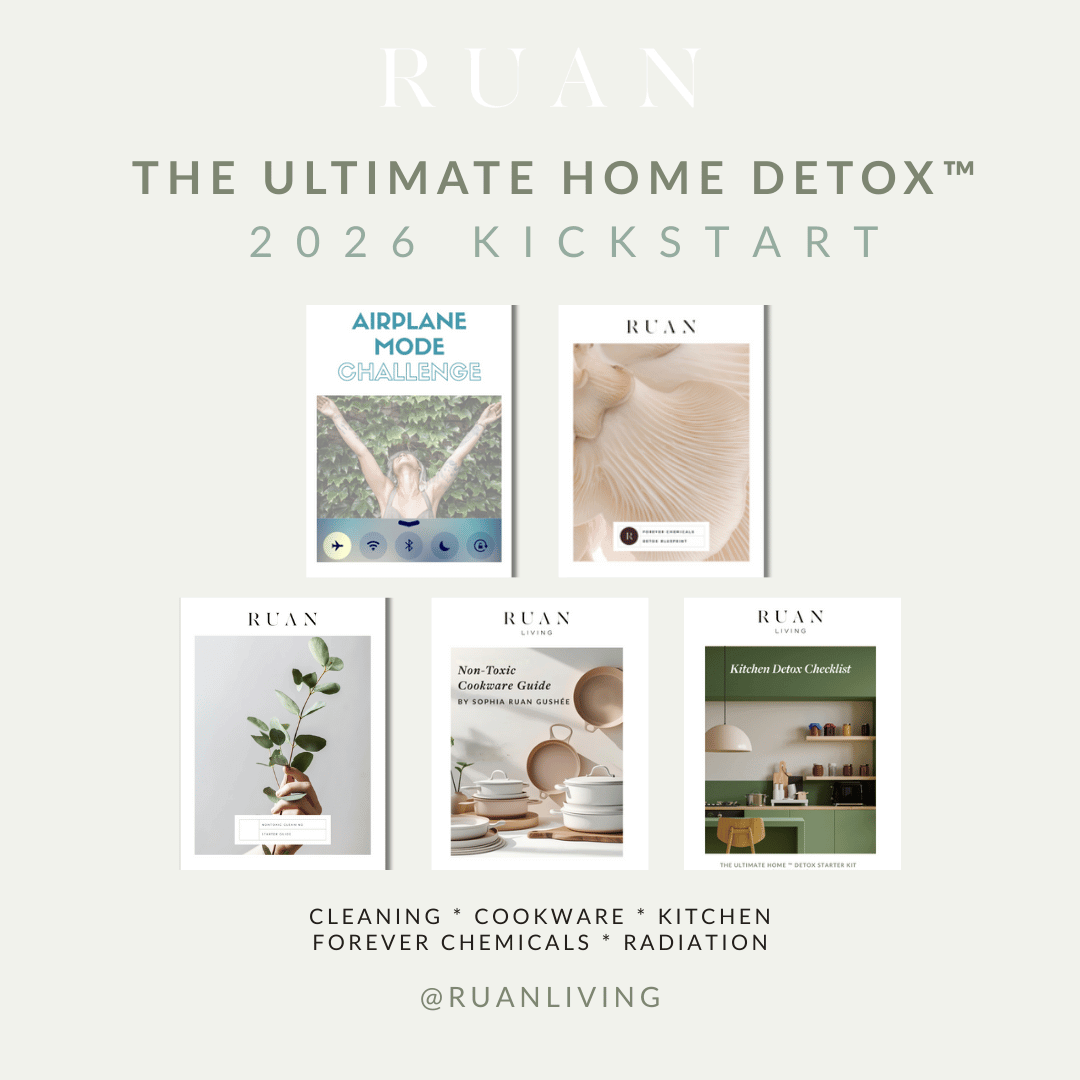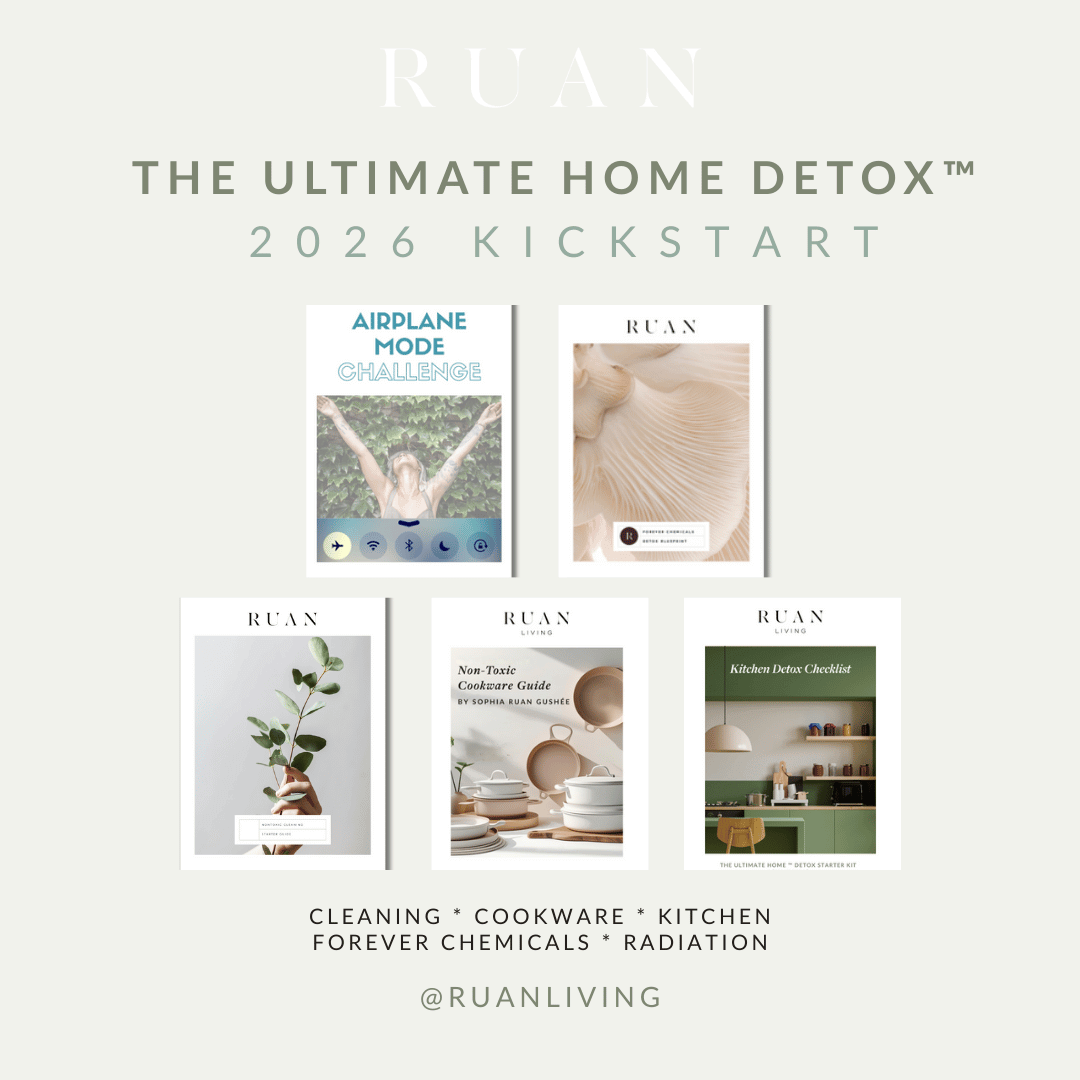How to Set Parent Controls on Youtube
Nov 10, 2018by editorial team
With hundreds of kids' channels that have millions of subscribers, YouTube entertains kids for hours. When videos end, kids (and adults) can continue watching by either searching for more videos or through the recommended videos that YouTube suggests automatically.
As parents, we want to prevent kids from seeing videos that were meant for adults. YouTube has a child Safety Mode for that exact purpose: to keep kids safe from age-inappropriate content.
Adults uninterested in "adult content" can use the child Safety Mode as well so that adult content doesn't appear when searching videos.
Definition of YouTube Safety Mode
YouTube’s safety mode is called “Restricted Mode.” It helps to filter out videos that may be considered mature content. When deciding what “mature content” means, YouTube reviews the following things (per their website):
- video title
- description
- metadata
- Community Guidelines reviews
- age restrictions
How Helpful is the YouTube Safety Mode in Protecting Kids?
While parental guidance is still needed for online safety, the Safety Mode or Restricted Mode on YouTube is helpful in blocking "mature" videos, and it block comments on all videos watched.
Ways to Set up YouTube Safety Mode
When setting up Restricted Mode on YouTube, you’ll need to set up each browser, each user on that browser, and each device individually. Alternatively, you could turn on Restricted Mode for a specific computer browser, and then lock Restricted Mode so that any user of that browser is restricted from mature content.
Setting Restricted Mode can be done in three simple steps. Straight from YouTube’s website, here’s how you change the settings on your computer:
Turning Restricted Mode on or off
1. On the YouTube page, look in the upper right-hand corner for your account/user icon. Click on it. The drop-down box below will appear.

2. Click Restricted Mode toggle (the “>”). This box will appear:

3. Toggle restricted mode to on (or off). Once you click the toggle to “on,” your menu will look like this:

When setting Restricted Mode on your mobile phone or tablets, find the appropriate instructions in the YouTube help menu. Search “safety mode” or “restricted mode” to access specific tutorials and step-by-step instructions for:
- iPhone and iPad: includes instructions for iOS app and mobile site instructions
- Android: includes instructions for Android app, mobile site, and Android TV
Note: If you’re unable to follow these instructions, you may be using an older version of YouTube. Click here for instructions on updating your YouTube account to the most current version.
Conclusion
While parental guidance is still important for your children's online safety, setting up parental controls on YouTube can be helpful for keeping kids safe from mature content online. Adults can use parent controls, too, to filter mature content they are not interested in seeing. Each browser, user on that browser, and device will need to have the Safety Mode or Restricted Mode set individually. YouTube makes it easy to do in three short steps, found in the Help menu of their website. Instructions for iPhone, iPad and Android devices can be found there as well.
If interested in reducing you and your family's radiation exposures from technology, then consider Detox Your EMFs: The Ultimate 21-Day Digital Detox. In addition to offering checklists of practical tweaks to hack your radiation exposures, these tips support a healthier relationship with technology.